I created my portfolio website using Hugo and UIKit, it serves as an online resume containing all my work.
This has been created as a theme so that others can use and adapt it.
Sections
Homepage
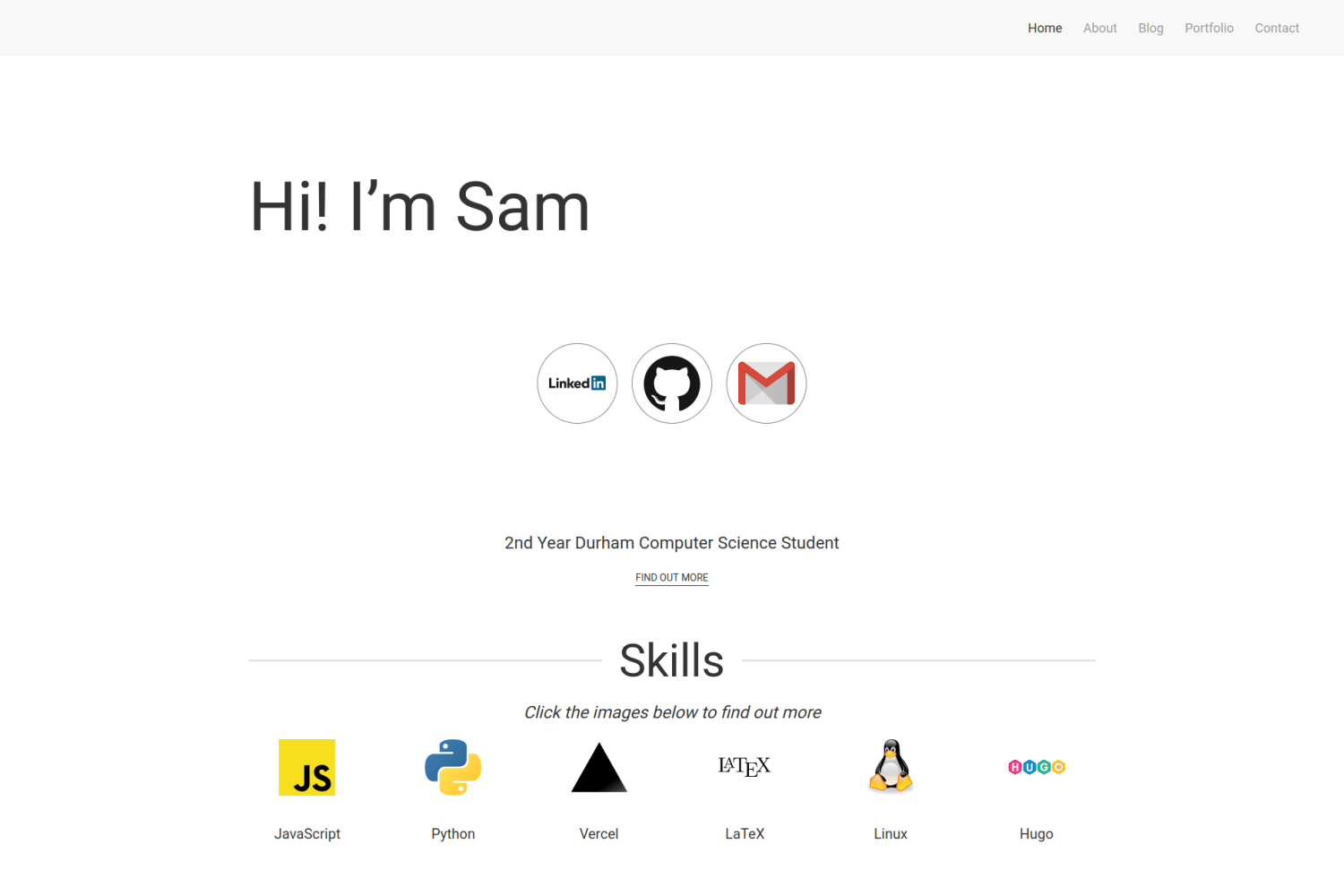
The homepage provides the basic information about you, including links to social media, skills you have, things you’ve done and your education. This page makes good use of UIKit grid and cards for organising all the information and ensuring it is responsive to work on mobile devices. The hackathon section of this page uses code from https://github.com/web-tiki/responsive-grid-of-hexagons to ensure that the hexagons tile correctly.
About
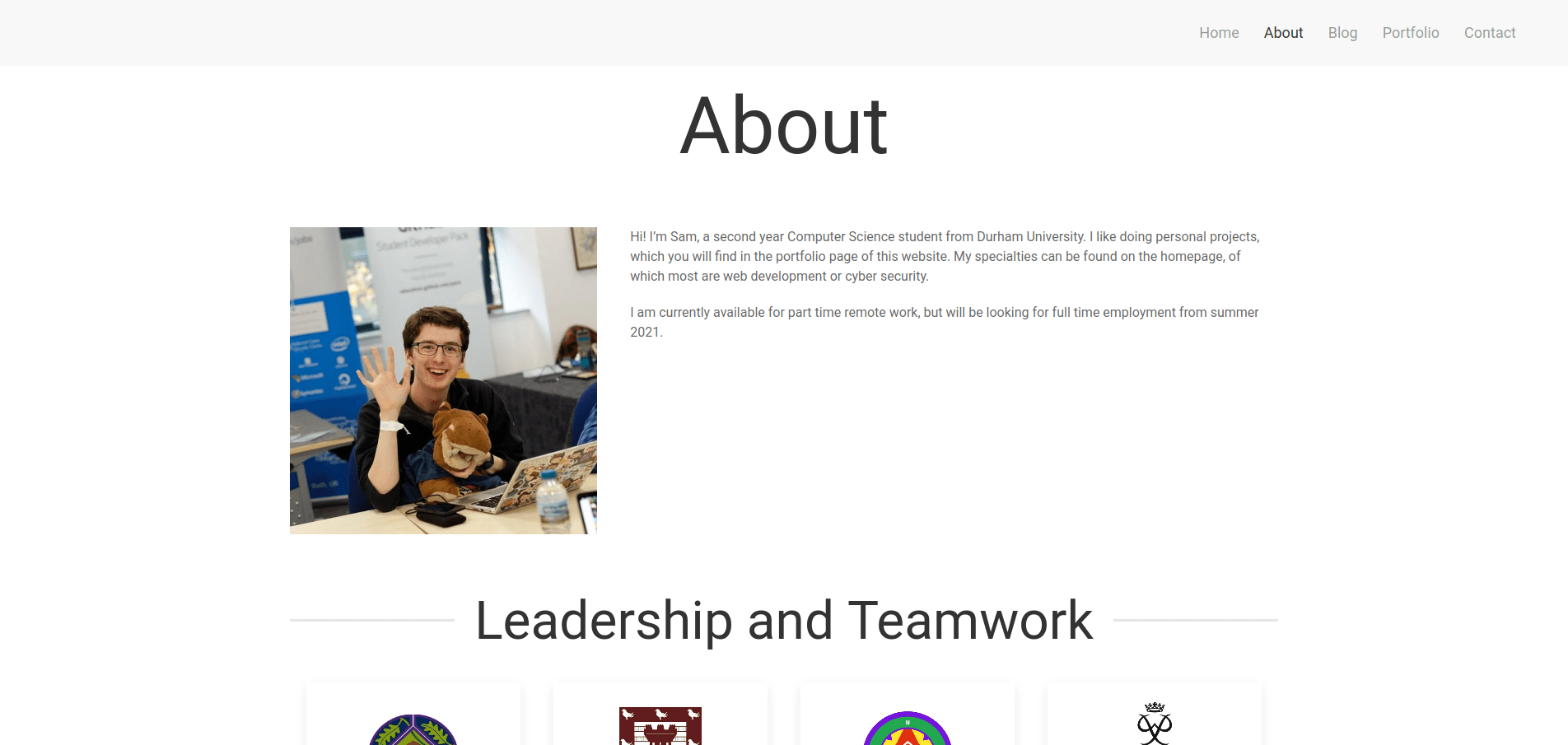
This is the page for a description about you, along with non-technical skills. This uses UIKit grid and cards in a very similar way to the homepage.
Blog
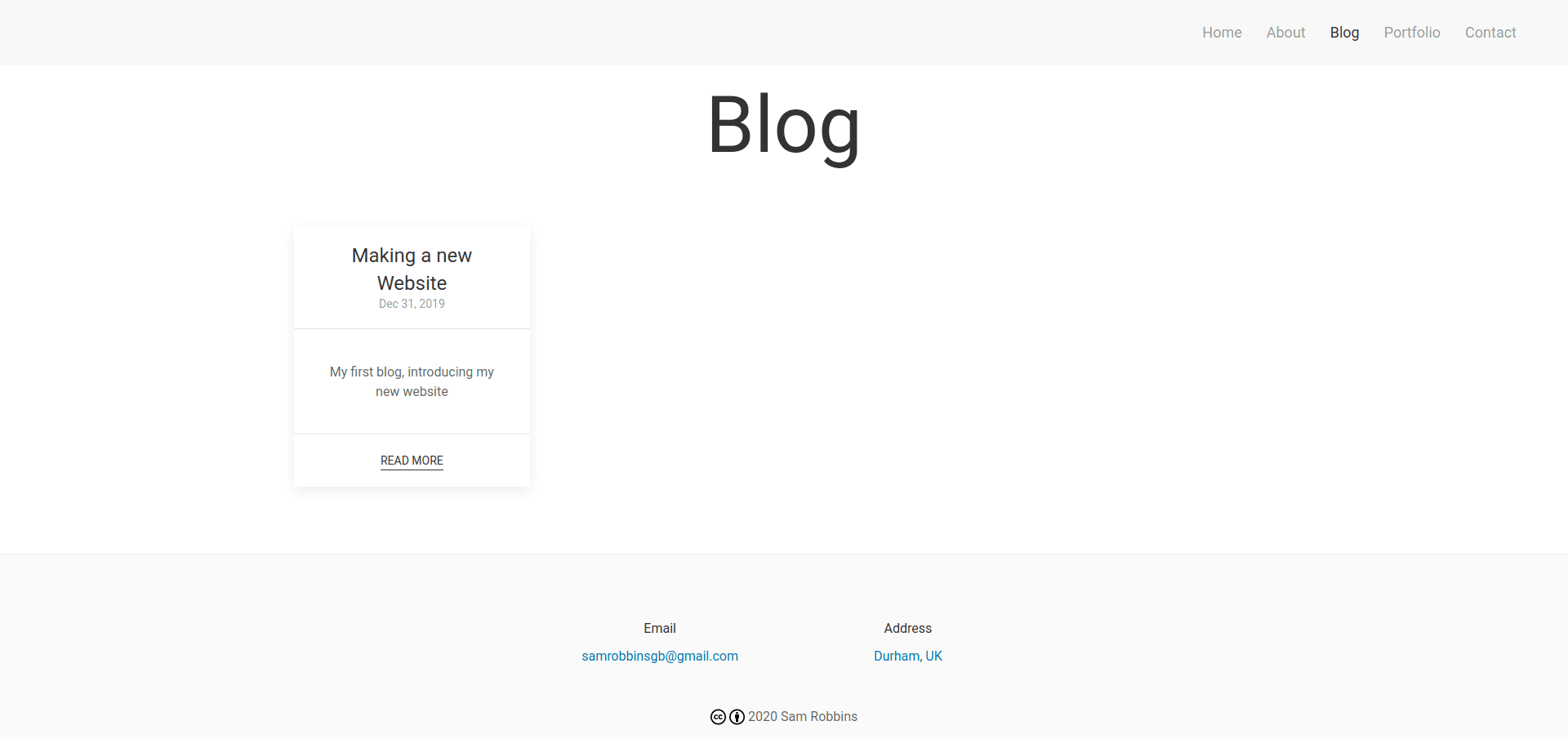
If you want to have a blog, this page will serve that purpose. I may end up changing this to a column view rather than a column view in the future, but for the present I think it looks fine.
Portfolio
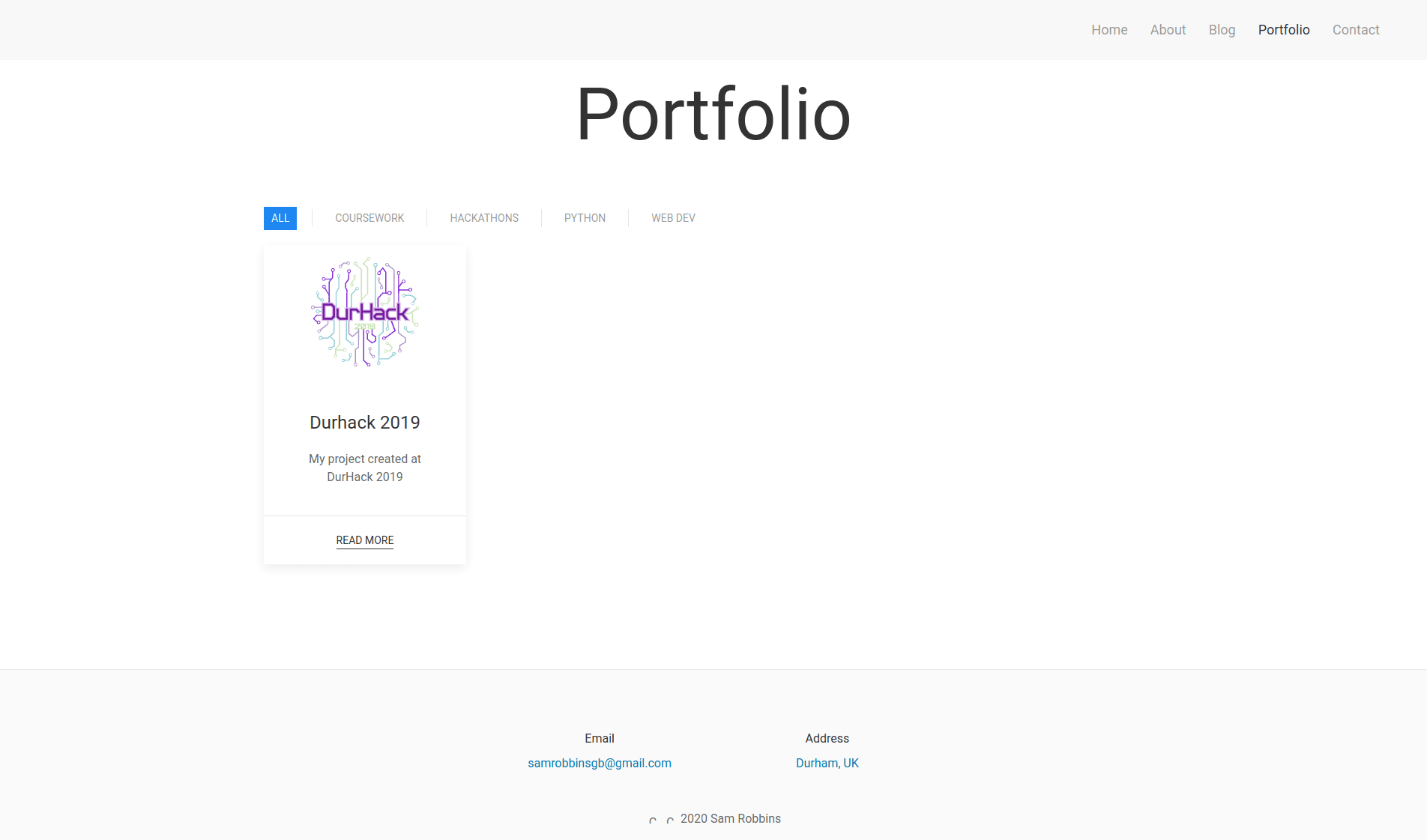
This allows you to describe the projects you have created in order to showcase them to people looking at your site.
Contact
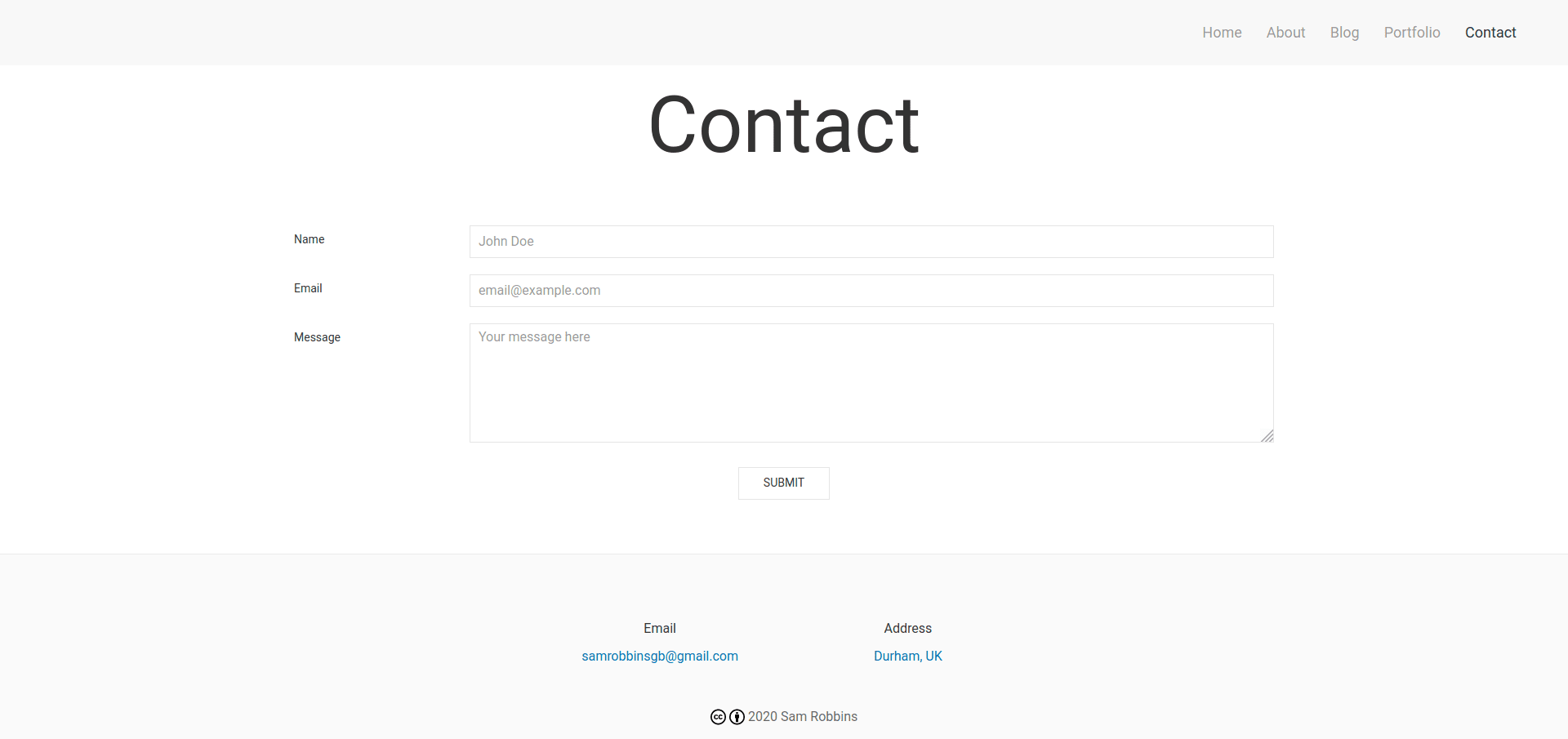
This provides a simple contact form which allows users of the site to send you a message. I implemented this using https://formspree.io/ as it has a generous free plan and is very simple to integrate.
Installation
Integrating into your site
To install this theme, first create a themes folder in your site with
|
|
Then move into this directory with
|
|
The repository can then be added either by cloning or adding as a submodule
|
|
In the config.toml file in your site directory add
|
|
Creating a new site
If you just want to get set up with a new site, you can start from the Example Site I have provided. To do this:
- Cut the
exampleSitefolder out of the theme and paste it wherever you want - Create a
themedirectory within theexampleSite folder - Paste the theme into this directory, ensuring is has the name
hugo-developer-portfolio-xxx
CMS
For the content management system I have used Forestry CMS. This provides great flexibility for adding and editing content and integrates great with Hugo as it commits markdown files directly to GitHub.
Configuration
This is a highly configurable site, and as such, it will be unlikely that it will work with your existing site.
Config.toml
Config.toml provides the basic structure of the site, it contains a range of sections
Base information
In the example site, the base information looks as follows
|
|
Plugins
These are the essential plugins required to run the site, but you can add more if you need
|
|
Navigation
This specifies the titles for the entries in the taskbar. name can be changed to show a different name. URL should not be changed in most situations as the pages will exist at the old URLs rather than the new ones, so this will result in dead links.
|
|
Params
This contains the other configuration information
|
|
homepage.yml
This file is stored in data/homepage.yml. It determines the content of the homepage and contains many sections
banner
This is the text in the hero section, change it to whatever you want
|
|
social
Put all of your social links here and they will appear in the social section
|
|
about
enablecan be used to hide this sectioncontentdetermines what text is shown herebtnTextchanges the text on the buttonURLchanges the URL the button directs to
|
|
skill
enablecan be used to hide this sectiontitledetermines the text both under the image and in the modallogodetermines the image that shows updescriptionis the text that appears inside the modal
|
|
experience
enablecan be used to hide this sectionlogodetermines the image that shows uptitleis the main text that appears in the cardcompanyis the secondary text in the carddurationis the tertiary text in the card
|
|
hackathons
|
|



